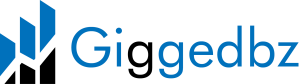- How do I sign up?
- I forgot my password. How do I reset it?
- Do you allow guest checkout?
- What is an invoice ID?
- What is an order ID?
- What are Delivery options?
- What are Pick-up options?
- What are the different order statuses and what do they meant?
- Will I be charged any fees for making a purchase?
- How do I check my order statuses?
- How do I make a credit/debit card payment?
- Are the credit/debit card payments safe?
- How do I know that my online payment is secure?
- Can I cancel my order and get a refund?
- I did not receive my item, what am I supposed to do?
- The item condition has significant discrepancies from what was stated in the item description. Am I able to get a refund?
- How do I sign up as a seller?
- How do I sell something on Giggedbz?
- How do I list an item?
- Can I denote my items in another currency?
- Why can’t I log in to my seller dashboard?
- How do I edit my item information?
- Can I add a few delivery addresses, delivery options and pick-up locations?
- What is the purchasable button for?
- Why can’t I find the right category for my item?
- How do I keep track of my sales?
- How can I keep track of orders that I receive?
- What do the different order statuses mean?
- Are there any subscription fees or listing fees on Giggedbz?
- How do I receive my Payout/Payment?
- Stripe states that a transfer has been submitted, but I have not received the money in my bank account yet. What is going on?
- What items are prohibited on Giggedbz?
- Why is my product deleted/banned?
This marketplace uses Facebook or Google+ open ID for all your logins.
You can reset your password through either your Google or Facebook account.
Yes. You can choose not to create an account at Giggedbz when making a purchase. However, you are highly recommended to do so as all your delivery details will be saved in your account. Any future purchases that you make will become much faster and simpler.
1. Paid – after you have successfully made a payment, the marketplace will automatically create an invoice ID and order ID and tag each item order status as paid.
2. Ready for pick-up – after the seller has picked and packed, he can change the item’s order status to “Ready for pick-up”. The marketplace will automatically send an email to inform you to pick-up his item at his selected pick-up location.
3. Completed – once you have picked-up his item, seller will set the item’s order status to “Completed”.
4. Refunded – seller will set the item’s order status to “Refunded” when he has made a refund to you.
For delivery, the order statuses are:
1. Paid – after you have successfully make a payment, the marketplace will automatically create an invoice ID and order ID and tag each item order status as paid.
2. Delivered – after the seller has shipped/couriered/delivered the item, he will set the item’s order status to “Delivered”. The marketplace will automatically send an email to inform you that your item is on its way.
3. Refunded– seller will set the item’s order status to “Refunded” when he has made a refund to the buyer. There are different order statuses for different delivery types.For pick up, the order statuses are:
1. Paid – after you have successfully made a payment, the marketplace will automatically create an invoice ID and order ID and tag each item order status as paid.
2. Ready for pick-up – after the seller has picked and packed, he can change the item’s order status to “Ready for pick-up”. The marketplace will automatically send an email to inform you to pick-up his item at his selected pick-up location.
3. Completed – once you have picked-up his item, seller will set the item’s order status to “Completed”.
4. Refunded – seller will set the item’s order status to “Refunded” when he has made a refund to you.
For delivery, the order statuses are:
1. Paid – after you have successfully make a payment, the marketplace will automatically create an invoice ID and order ID and tag each item order status as paid.
2. Delivered – after the seller has shipped/couriered/delivered the item, he will set the item’s order status to “Delivered”. The marketplace will automatically send an email to inform you that your item is on its way.
3. Refunded– seller will set the item’s order status to “Refunded” when he has made a refund to the buyer.
Giggedbz uses Secure Socket Layer (SSL) technology which ensures that all connections on Giggedbz’s server remain encrypted. This explains why the website address begins with “https” instead of “http”. Our website and app is secured using a RapidSSL Wildcard Certificate. This ensures all information you send using our app will be encrypted. Please click the “padlock” icon on the web browser for more details on the security certificate. Giggedbz also do not store any credit card details and payments are processed through Stripe. Our PCI level 1 compliant partners hold all your financial data securely; no one can access it, not even us!
If both you and the seller have agreed on returning the item, you should take note of the following.
- You must return the item in the exact same condition in which it was received.
- It is your responsibility as the buyer to pay for the return cost of shipping.
- You, as the buyer, need to pay for any customs charges incurred on the returned item.
As part of the mediation process, the admin will review the chat history, item description, photos of the item provided by both you and the seller, and any other information about the item that you and the seller have provided. You should always communicate through the admin so that you will be protected by our Terms of Service.
1. Sign up by using either your Facebook or Google+ account
2. Fill up your profile details
3. Add a delivery address (your item will be sent to this delivery address when you purchase an item from Giggedbz as a buyer)
4. Link with your Stripe account (this is the account that you will receive your payments with)
5. Add your delivery options and/or your preferred pick-up location
6. Click save
Congratulations, you are now a seller on Giggedbz and can start uploading your first item. <
1. Upload the items that you want to sell. Set your price, category and choose the delivery methods/pick-up locations for this item
2. Be informed immediately when someone has purchased your item
3. Payment made by the buyer, minus the transaction clip to Giggedbz, will be transferred to you immediately
4. Fulfill your order and update your buyers on the latest status using our order management system
5. Get useful business insights such as your sales history, best-selling item and other analytics to optimize your business
Provide us with all the relevant details such as the item category & sub-category, name, price, description, quantity, image and the delivery options.
Once you are happy with your listing, click on “SAVE” and your listing will be published.
So what are you waiting for? Start listing your first item on Giggedbz now!
2. Choose the item you want to edit, and click on the sign.
3. You will be redirected to your specific listing’s details page.
4. From there, you may edit any details you would like.
5. Once you are happy with the new details, click on “Save” and your edits will be reflected.
If you add more than one delivery options and/or your pick-up locations, your customer has the choice of selecting their preferred option when purchasing an item from you. You can always add more delivery options or pick-up locations by first navigating to your user settings through you profile’s drop down bar before clicking on the “Delivery methods” tab. Alternatively, you can add new options whenever you are uploading items onto Giggedbz.
Anytime you have completed a certain action to fulfill the order, you can change the order status by clicking on the drop down bar. In the event that you are fulfilling multiple orders at the same time, you can also mass update the order statuses. Simply check the boxes of the relevant orders and click on the “Change Status” button.
1. Paid – after the buyer has successfully made a payment, an invoice ID and order ID would automatically be created and each item order status would be tagged as paid.
2. Ready for pick-up – after you have picked and packed, you can change the item’s order status to “Ready for pick-up”. The buyer will receive an email notification to remind him to pick-up his item at his selected pick-up location.
3. Completed – once the buyer has picked-up his item, you can set the item’s order status to “Completed”.
4. Refunded – you can set the item’s order status to “Refunded” when you have made a refund to the buyer.
For delivery, the order statuses are:
1. Paid – after the buyer has successfully make a payment, an invoice ID and order ID would be automatically created, and each item order status would be tagged as paid.
2. Delivered – after you have shipped/couriered/delivered the item, you can set the item’s order status to “Delivered”. The buyer will then receive an email notification that his item is on its way.
3. Refunded– you can set the item order status to “Refunded” when you have made a refund to the buyer.
Giggedbz requires all sellers and users to abide by the laws of the jurisdictions in which you are operating and selling. If you are shipping items across international borders, we expect all members to follow the local laws of both the exporting and importing countries.
Therefore, even if an item is illegal in one country but legal in another, it would still be strictly prohibited in Giggedbz. Giggedbz does not allow any listing that through images or descriptions facilitate or promote illegal acts when applied under a specific context.
Giggedbz expects all users to only list items that are legal. All items must not present legal risks to our community, be inconsistent with Giggedbz values or harmful to our members.